World of Level Design™
Tutorials to Becoming the Best Level Designer and Game Environment Artist (since 2008)
Maya LT/Maya: How to Create and Manage Custom Tool Shelf - Beginner Tutorial Series 11/13
Category: Maya LT/Maya
September 13, 2016
UPDATE: This tutorial series has been updated to feature 17 new beginner tutorials, start here...
The following tutorial is directly from Module 1 of 3 in "3D Game Environment Modeling Foundation" series. I've released this first Module completely free. It is focused on teaching you how to get started with interface overview in Maya LT/Maya specifically for game environment artist.
- First Module is focused on interface overview for game environment modeling (start here).
- Second Module is focused on game environment modeling techniques.
- Third Module is focused on UV mapping, UV unwrapping and UVing.
The full series is designed for game environment artist to learn Maya LT or Maya specifically for modeling and UVing game environment art.
The entire "3D Game Environment Modeling Foundation" tutorial series contains 9 hours, 53 videos and all 3 modules.
Following free 1st module features 13 video tutorials. You can start from the beginning here and watch all videos sequentially.
Tool Shelves in Maya LT/Maya offer a quick way to access some of the most commonly used functions.
Maya LT/Maya comes standard with a few shelves already:

But it is better to create your own to place tools that you use the most.
Let's create a custom tool shelf specifically for game environment modeling to speed up our workflow.
Creating Custom Shelf
Left click on Gear Icon:

Choose New Shelf:

Name the Shelf:

You will now see new and empty "EnvModeling" shelf appear:

Adding Items to the Shelf
Now that you have a new shelf, start adding most commonly used tools to it.
Hold Ctrl + Shift and as you keeping these two keys pressed, go to any icon or drop down menus and left-click to add them to your custom shelf.
- Ctrl + Shift + Left Mouse Click = adds a tool/function to active shelf
Here is small list to start with, but of course you can keep it empty and add only what you want to add:
- Basic Shapes such as Sphere, Cube, Plane, Cylinder etc
- Outliner
- Hypershade
- Freeze Transformations
- Center Pivot
- Custom Polygon Display
- Delete Edge/Vertex

Deleting Icons in Tool Shelf
Delete icons from a shelf by Right-Click and choose Delete:

Moving and Arranging Icons in Tool Shelf
Moving icons on your tool shelf is simple. You can either go to Shelf Editor:

In Shelf Content area, select the shelf you want to modify then the tool to move up or down:
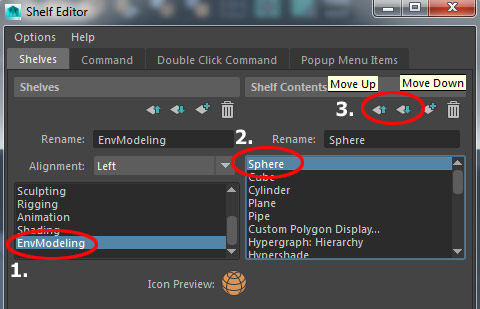
Or, inside the Tool Shelf, Middle Mouse Click, Hold and Move the icon to new location on the shelf:

Accessing Tool Settings from Custom Shelf
Many tools in Maya have options menu for additional settings. These setting are accessed by clicking on small square box within drop down menus:

To open the tool settings from custom tool shelf, double clicking on the icon from the shelf:

Shelf Editor
Left click on Gear Icon and choose Shelf Editor:

Shelf Editor allows to rename, add, delete, arrange, change icons and set up different colors for your shelves. You can really go into detail customizing your custom shelves:

"3D Game Environment Modeling Foundation" is the only series you will ever need to start learning Maya LT/Maya for environment artist.
Home Terms of Use/Trademarks/Disclaimers Privacy Policy Donate About Contact
All content on this website is copyrighted ©2008-2024 World of Level Design LLC. All rights reserved.
Duplication and distribution is illegal and strictly prohibited.
World of Level Design LLC is an independent company. World of Level Design website, its tutorials and products are not endorsed, sponsored or approved by any mentioned companies on this website in any way. All content is based on my own personal experimentation, experience and opinion. World of Level Design™ and 11 Day Level Design™ are trademarks of AlexG.
Template powered by w3.css


 Maya Foundation: Home-Study Course - Model and UV Environments
Maya Foundation: Home-Study Course - Model and UV Environments Substance 3D Painter Essentials - Master Texturing
Substance 3D Painter Essentials - Master Texturing UE5: Fundamentals Vol.1 - Create with Unreal Engine 5
UE5: Fundamentals Vol.1 - Create with Unreal Engine 5 UE5: Retro Office Project - Create Beautiful Interior Env
UE5: Retro Office Project - Create Beautiful Interior Env UE5: Master Material Creation - Create Master Materials in UE5
UE5: Master Material Creation - Create Master Materials in UE5



