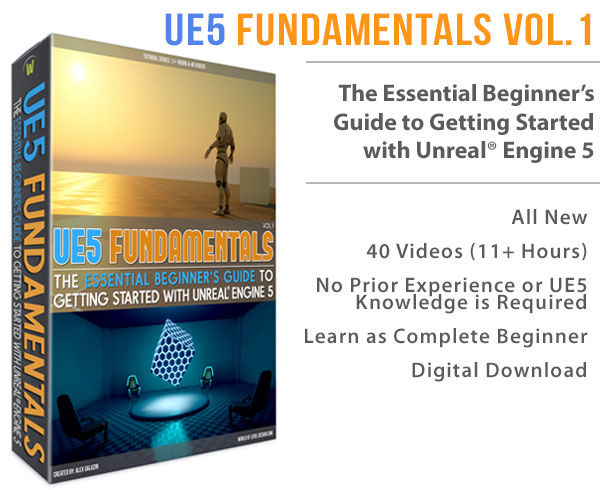World of Level Design™
Tutorials to Becoming the Best Level Designer and Game Environment Artist (since 2008)
Do you want to add dirt, stains, leaks, blood splatter, stenciled numbers, posters or graffiti on the wall?

One way is create a new texture variation with added detail baked into the texture itself. So you end up with one clean texture without any detail and second texture with added detail, such as a wall stain leak for example.
But, what if you want to have that detail in a different part of the wall? Top instead of bottom?
What about having that stain leak detail on totally different texture in another section of the level? Well, that is another texture you would have to create.
That is wasteful.
What do you do?
The answer: use decals!
Apply a decal to one part of the wall but not to another. Resize the decal to fit a specific Static Mesh and you can even control which geometry receives projected decals and which does not.
Here is an environment without and with decals:

Environment without decals

Environment with decals
What are decals exactly?
Decals are materials that can be projected onto existing geometry (Static Meshes, BSP brushes or Skeletal Meshes) that are already placed inside the level.

Majority of games out there use decals:

Max Payne 3 - blood decal on the floor

Counter-Strike: Global Offensive - paint decals on the wall, floor trash decal

Crysis 2 - wall leaking stain decal
Decals are one of the best ways to add additional detail into a level without having to create a new texture or material variation.
How do you create your very first decal in UE4?
Before we jump into creating custom decals you must know the basics first. Decals could get very complex, especially when dealing with texture transparencies and opacities.
So, let's create a simple decal entirely inside UE4. This will show you the essential steps you need to know.
Step 1: Launch/Create UE4 Project
Launch an existing project or create a new project.
Step 2: Create New Material
Create a new material by using the Add New drop down menu in Content Browser and selecting Material:
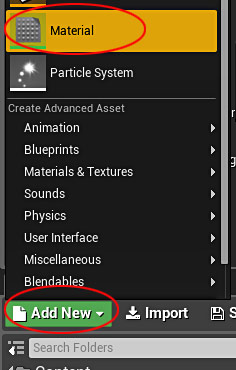
Name the Material. I named mine "MAT_BasicDecal":
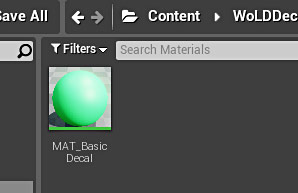
Step 3: Set Material to Deferred Decal
Double-click on the decal material to open Material Editor:
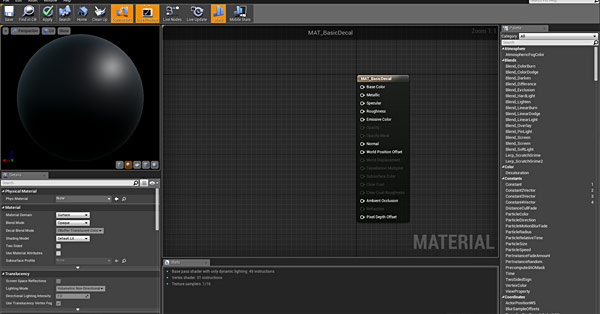
Change Material Domain from Surface to Deferred Decal:

Decal Blend Mode: Translucent
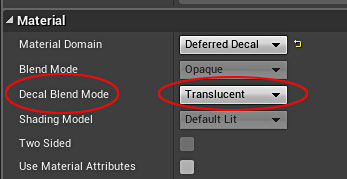
With Translucent blend mode you can assign Diffuse, Metallic, Specular, Roughness, Emissive, Opacity, and Normal properties to material decal.
One side note is that Translucent blend mode does not work in baked, static lighting.
See this tutorial on how to make decals work in baked, static lighting.
Step 4: Assign a Base Color Value
Use Constant3Vector node and connect it to Base Color of the Decal:
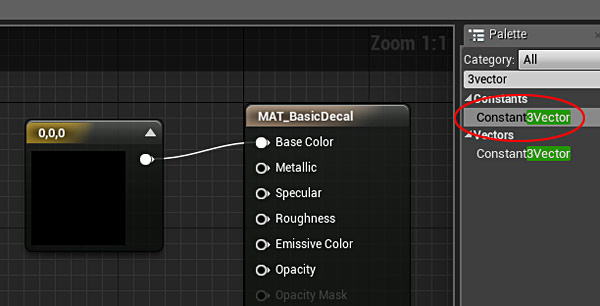
Select Constant3Vector and in Details panel click on Constant black bar to open Color Picker:
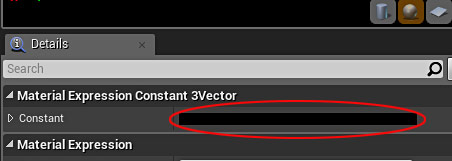
Choose a color to use then click OK:
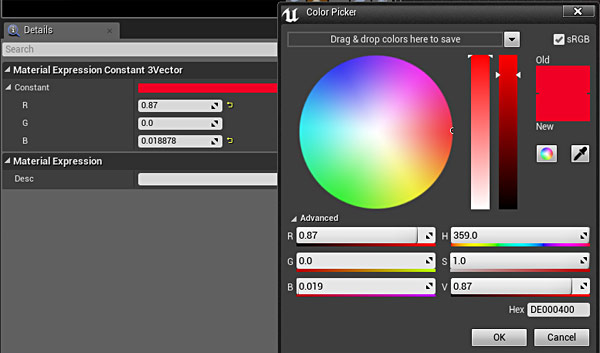
The material decal will now have Base Color:
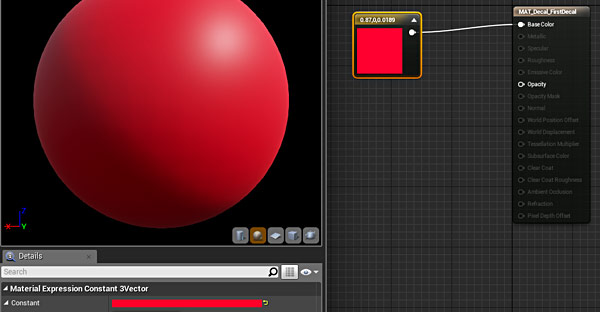
Step 5: Save the Material
Click Apply and Save in the Material Editor toolbar to save the decal:
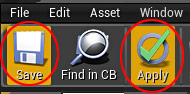
What's Next?
Next is to apply the material to your existing geometry (BSP brushes or Static Meshes) in the level.
Recommened Next Tutorial: UE4: How to Insert, Apply and Use Decals Inside Your Level
Want More on How to Create Custom Decals?
Want to learn more about creating custom decals for UE4? Such as how to create dirt, stains, blood, and stenciled numbers decals?
Home Terms of Use/Trademarks/Disclaimers Privacy Policy Donate About Contact
All content on this website is copyrighted ©2008-2024 World of Level Design LLC. All rights reserved.
Duplication and distribution is illegal and strictly prohibited.
World of Level Design LLC is an independent company. World of Level Design website, its tutorials and products are not endorsed, sponsored or approved by any mentioned companies on this website in any way. All content is based on my own personal experimentation, experience and opinion. World of Level Design™ and 11 Day Level Design™ are trademarks of AlexG.
Template powered by w3.css

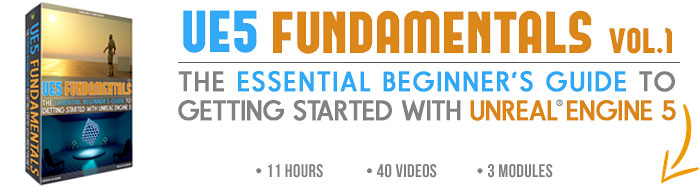

 Maya Foundation: Home-Study Course - Model and UV Environments
Maya Foundation: Home-Study Course - Model and UV Environments Substance 3D Painter Essentials - Master Texturing
Substance 3D Painter Essentials - Master Texturing UE5: Fundamentals Vol.1 - Create with Unreal Engine 5
UE5: Fundamentals Vol.1 - Create with Unreal Engine 5 UE5: Retro Office Project - Create Beautiful Interior Env
UE5: Retro Office Project - Create Beautiful Interior Env UE5: Master Material Creation - Create Master Materials in UE5
UE5: Master Material Creation - Create Master Materials in UE5