How to Create Custom Decals for UE4
Learn How To Create Custom Texture Decals To Use In Level Designs & Game Environments for Unreal® Engine 4

Videos
Minutes
Project Files
MB

- Double Bundle
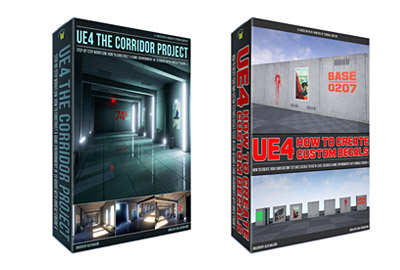
- Includes:
- UE4 The Corridor and UE4 Decals
-
$104$47
- UE4 Quad Bundle
-
 Best Savings
Best Savings
- Includes:
- UE4 Fundamentals Vol.1 & Vol.2, UE4 The Corridor & UE4 Decals
-
$230$99
"It's Too Clean, Add More Detail..."
"The scene is lacking a layer of detail. Dirty things up. Add some stains, dirt, and grunge. Maybe some text on the walls, posters or graffiti. Bring this environment to life. It is too clean and repetitive."
It stung to hear this. I've spent so much time working on the environment and I thought it was done. I started thinking, "I don't want to add all that detail back in. That means I have to redo all the textures, reimport, update materials, rebuild."
I hate having that feeling where you think you are done with the project, until others (your teacher, art director, friends or people on the forum) tell you otherwise.
But it is something I needed to hear, regardless of how I felt. They were right.
I started to go through various solutions in my head.
One solution is to go back to Photoshop and add extra dirt detail into textures. You add dirt, stains, leaks, blood stain/splatter, text and numbers as a part of the texture.
The problem with this approach is any instance of that texture will have this unique detail as part of it.
But what if you want a wall to contain some text/numbers on one instance of a wall but not another? What if you want to add unique grime detail, dirt streaks on the top of the wall in one texture but not on another?
Another solution is to create several different material variations. One material with a clean texture look without unique detail and second material with added dirt grime, stained texture detail. You would then swap that material on various Static Meshes in your environment.
But this is wasteful, as you would have to create two different materials with two different textures. Also due to model UVs, you could only use that material on specific Static Mesh. You couldn't use that texture material anywhere you want.
I wanted a simpler way to add all that detail into the environment without having to redo all textures and have multiple additional materials.
Better solution: use decals!

No decals

With decals
Use Decals
Decals are one of the best ways to add unique detail to your environment by projecting a material onto existing surfaces within your level without having to add that unique detail into the texture itself.
These decals can include things like bullet holes, blood stains, blood splatter, posters, stains, leaks, dirt, graffiti, text/numbers and more.
You need stain leaks from the wall?

What about a blood splatter?

Maybe a poster or a painting on a wall?

Sewer grate panel?

You would not need to add these into a texture. You simply create a decal and project it onto an existing geometry (BSP brushes or Static Meshes) within your level.
As an example, modular wall set with and without projected decal:

Modular Static Mesh wall set without decals

Same modular Static Mesh wall set with decals
You see, when constructing game environments, you usually start off with BSP brushes to prototype the level. You would then replace all BSP brushes (or as much as possible) with Static Meshes.
Most of these Static Meshes are modular. Meaning that 3d models work like a set of Legos – snapping together to create a structure. Building would be made of up several modular assets such as a wall, window, door, floor, ceiling and columns. You would use these meshes to create a building floor. With just a few Static Meshes you can create a full level.
You would then do a Static Mesh detailing pass, where you add additional layer of Static Meshes. These are minor decorative meshes such as wall lights, props, furniture, plants, electronics, debris, trash etc. This helps a lot to make the environment more believable. But modular Static Meshes still look the same.
All of your walls, floor, ceiling and windows repeat and look identical. To break up this noticeable repetition you would add decals in areas of the map that require it.
Stain leaks on top of the wall. Blood splatter in the corner of a room next to the basement. Stenciled text and number decal in the parking lot outside. Propaganda posters in the underground tunnel leading to the subway. Dirt in high traffic areas on the floor next to the elevator in the lobby.

GIF: Environment with/without decals
Dirt, grime, leaks, stains, text/numbers, posters, bullet holes etc. All help to add a layer of additional detail that would be very impractical or otherwise time wasteful to add into a texture. But, you have to know how to create different variety of decals and how to make them work inside Unreal Engine 4.
For example, did you know that by default your decals will not work in indirect baked static lighting? As well as in Unlit View Mode?
Of course there is a way to make it work and you would have to use Stationary or Dynamic lights to make those decals appear. But a quick solution is to enable DBuffer Decals and update your decal materials to use DBuffer Blend Mode.
You will learn a lot of the needed and required techniques to create your own custom decals to use within your level designs and game environments.
What You Will Go Through in This Tutorial Series
Here are the types of decals you'll learn to create.

Creating First Decal and Using Decals
We'll create a very simple solid color decal entirely inside Unreal Engine 4.

How to Create Texture Image Decal
We'll create first texture decal, resize it to power of 2 dimensions and export it.

Make Decals Work in Indirect Baked Lighting
How to fix "decals not showing up in indirect static lighting" problem.

Masked Texture Decal
Most decals will require a mask using an Alpha Channel to make areas of texture invisible/visible.

Sewer Texture Decal
We'll create a sewer/drain grate texture decal. Great for adding additional detail without using 3d models.

Stains, Leaks, Grime, Dirt Decals
We'll create a leaking stained dirt texture decal to apply to specific areas of the Static Mesh.

Blood Splatter Texture Decal
We'll take a texture and extract splatter or stain blood section from it.

Numbers and Text Texture Decal
We'll create a clean text/number decal to identify locations.

Create Damaged/Weathered Text
We'll add weathering and damange detail to decals.
What You Will Learn
Here is what you can expect learn from "UE4 Decals".
- How to create simple solid color decal entirely in Unreal Engine 4
- How to create painting texture image and material decal
- How to create poster texture image and material decal
- How to create a sewer drain and material decal
- How to create stains, leaks, grime and dirt and material decal
- How to create blood splatter texture and material decal
- How to create text and number texture and material decal
- How to disable some Static Meshes from receiving decals but not others
- How to create a custom texture image decal in Photoshop
- Image format to save your decals from Photoshop
- Should you export Decals as 24bit or 32bit
- How to create a normal map detail texture using NVidida Photoshop filter plug-in to use with decals
- How to create and use rectangular texture decals
- How to create a normal map from heightmaps with Photoshop and NVidia Photoshop Normal Map Filter
- Ways to use Color Range technique to extract detail from a texture image
- How to paint-in damage to decals for withered away look
- How to use layer masks for non-destructive texture decal workflow
- How to import your first texture image decal into Unreal Engine
- How to create your first texture decal material
- Setting up Deferred Decal property in the Material Editor
- How to apply and use decals into your level
- How to fix "decals not showing" problem or how to make decals work with indirect baked lighting and in unlit mode
- How to enable DBuffer Decals
- How to fix, if DBuffer Decals option crashes your editor
- How to create masked texture decals using Alpha Channel of your texture for opacity
- How to use Normal Map input inside the Material Editor with your decals
- How to use Roughness Map input inside the Material Editor with your decals
- Simple way to adjust Alpha Channel opacity intensity inside the Material Editor
- Simple way to change color of your decal entirely in Unreal Engine 4 without having to update your textures
Video Breakdown
Watch this video for in-depth breakdown of the tutorial series and its process.
No Risk, 30 Day - 100% Money Back Guarantee

I know you will find "UE4 Decals" very helpful with creating your own custom decals.
But, if for any reason you don't like it, I am offering 30 days, 100% money-back guarantee.
I've been running World of Level Design.com since October 2008. I'm not going anywhere. So if you don't like this premium tutorial series then I don't want your money. Full refund.
Just let me know why you didn't like the product and how I could have made it better.
How to Create Custom Decals for UE4

Videos
Minutes
Project Files
MB
FAQ
Frequently asked questions. Click on each tab to see more.
Click 'Add to Cart' and go through the purchasing process. Once you are done, you will receive an email with a download links to the product. The email is sent to the same email address you used to purchase the tutorial series with.
This is a downloadable product. You will NOT receive a physical package shipped to you in the mail. The entire package will be immediately available for you to download and get started right away after ordering. You will receive access to any bonuses on the download page as well (if available).
Each tutorial series is compressed/zipped file and ready to download.
After you download the files, Right Click on each zipped file and choose "Extract All" or "Unzip".
For now I offer digital downloads only. This is a one-time payment. You pay once and you download the product to keep. No recurring payments or subscriptions fees.
If you encounter any issues during your download and need your links to be renewed and re-download again, email me at alex@worldofleveldesign.com using the email you purchased the product with and I will re-activate all the downloads.
All payments are processed on a secure server. This website uses Paypal for transaction and E-Junkie for download delivery. E-junkie is certified by PayPal and Google Checkout and it is secured by GeoTrust.
PayPal uses SSL technology to keep your information safe. In addition, when you send a payment using PayPal, the recipient won't receive sensitive financial information like your credit card or bank account number. This way, you don't have to worry about paying people you don't know.
Absolutely. PayPal is only used to process your payment. You do not need to have a PayPal account to checkout.
You can pay with Credit Card, Debit Card or PayPal.
If you do not have a PayPal Account. Follow these steps
1. Click "Add to Cart"
2. Choose "Check out with PayPal"
3. Now, instead of using PayPal you will have an option to use Debit Card or Credit Card to pay.
PS.
If you have spent some time visiting World of Level Design website, read and watched video tutorials then you know that each video and each tutorial I create is focused on giving you a lot of value and information in each one.
When I release a product, I make sure that you get your money's worth and walk away learning more than what you paid for.
![]()
Creator of World of Level Design.com
Home Terms of Use/Trademarks/Disclaimers Privacy Policy Donate About Contact
All content on this website is copyrighted ©2008-2024 World of Level Design LLC. All rights reserved.
Duplication and distribution is illegal and strictly prohibited.
World of Level Design LLC is an independent company. World of Level Design website, its tutorials and products are not endorsed, sponsored or approved by any mentioned companies on this website in any way. All content is based on my own personal experimentation, experience and opinion. World of Level Design™ and 11 Day Level Design™ are trademarks of AlexG.
Template powered by w3.css