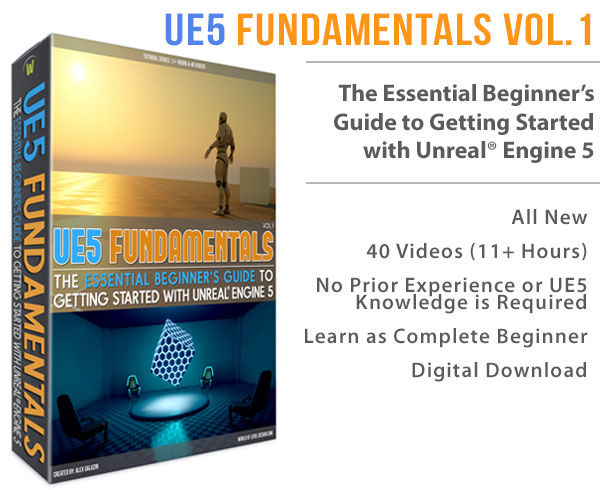World of Level Design™
Tutorials to Becoming the Best Level Designer and Game Environment Artist (since 2008)
How to Create Roads in Hammer Source Part 6/8: Block Roads Off w/Brushes & Props
Category: Source: CSGO SDK, Source: L4D 1 & 2
February 02, 2011

How to Create Roads in Hammer Source is 8-part series covering various beginner and advanced techniques on creating roads.
Part 6 is focused on:
- Basic Sidewalk/Curb Creation with Brushes
- Using Props to Detail Curbs and Sidewalks
- Combine Brushes and Props to Create Detailed Street Sidewalks
Full 8-Part Roads Series with Hammer Source:1. Road Basics, Intersections and Adding Realism
3. Wide and Tight 90 Degree Turns
5. How to Create Curved, Sloped Roads
6. Brushes and Props - Blocking Roads Off
BASIC CURBS
Most simplest way to create curbs is to use brushes.
Texture them with curb texture and asphalt texture. Raise the curb brushes up 8 units, to show realistic elevation of the curb.
This is the most basic and simplest way to create curbs, but this also creates unrealistic and visually unpleasent curbs.

CURBS WITH ARCH TOOL
Better way to create curbs is to have the turning of the sidewalk be more natural, instead of a 90 degree straight corner.

Create the an arch corner template using the Arch Tool:

Here are the values for the size of the curb I have. Remember, wall width has to be half the size of our sidewalk.
80 sidewalk, 40 arch wall width.

Texture the sidewalk using the same technique we talked about in Part 3, Alt+RMB. Texturing curved surfaces. Go here for full description of how to do so.

Here we filled in the gap, bottom of the sidewalk with a separate brush:

Our curb sidewalk looks a lot better. But we still need to do some work.

USING PROP STATICS
We are now going to use prop static to detail and create better sidewalks. prop_static are models in Hammer Source.
Click on Entity Tool:

Lower, Right hand side of the interface, choose prop_static in the drop down menu:

Left-Click in the perspective viewport to place prop_static place holder:

Double click on the prop_static place holder (red box) and go into prop_static entity properties. We need to choose our curb model.
Choose World Model first, then click on Browse:

Depending which game you are working with, you may or may not have exactly the same models. I am using L4D2.
Filter by typing in curb and in the preview window, see what the model looks like.

Once you are happy with the curb selection, click Ok:

Rework the brushes so the curb and the brushes match and don't intersect each other. It is ok if your models intersect brushes, just as long as they don't create visual flicker.

Continue to use prop_statics and insert some straight curbs:

FINISH OFF WITH DETAILING OF THE ENVIRONMENT
Work with textures, props and create more detailed sidewalks. Bit of work you can have a highly detail street corner only using simple techniques described above.


Full 8-Part Roads Series with Hammer Source:1. Road Basics, Intersections and Adding Realism
3. Wide and Tight 90 Degree Turns
5. How to Create Curved, Sloped Roads
6. Brushes and Props - Blocking Roads Off
Home Terms of Use/Trademarks/Disclaimers Privacy Policy Donate About Contact
All content on this website is copyrighted ©2008-2024 World of Level Design LLC. All rights reserved.
Duplication and distribution is illegal and strictly prohibited.
World of Level Design LLC is an independent company. World of Level Design website, its tutorials and products are not endorsed, sponsored or approved by any mentioned companies on this website in any way. All content is based on my own personal experimentation, experience and opinion. World of Level Design™ and 11 Day Level Design™ are trademarks of AlexG.
Template powered by w3.css


 Maya Foundation: Home-Study Course - Model and UV Environments
Maya Foundation: Home-Study Course - Model and UV Environments Substance 3D Painter Essentials - Master Texturing
Substance 3D Painter Essentials - Master Texturing UE5: Fundamentals Vol.1 - Create with Unreal Engine 5
UE5: Fundamentals Vol.1 - Create with Unreal Engine 5 UE5: Retro Office Project - Create Beautiful Interior Env
UE5: Retro Office Project - Create Beautiful Interior Env UE5: Master Material Creation - Create Master Materials in UE5
UE5: Master Material Creation - Create Master Materials in UE5