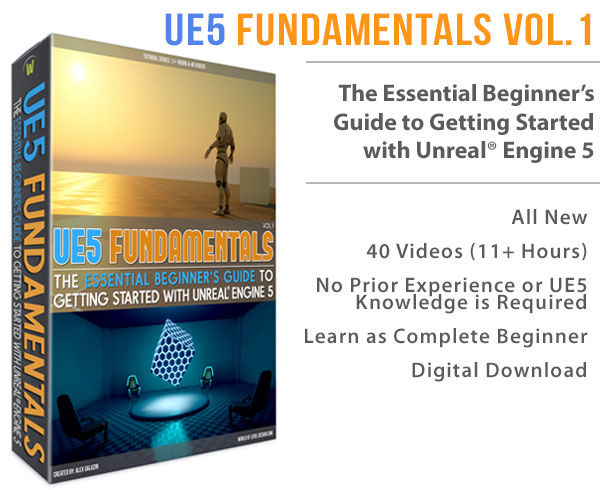World of Level Design™
Tutorials to Becoming the Best Level Designer and Game Environment Artist (since 2008)
UE5: Creating Your First Material Instance and Changing Texture with It (Step-by-Step Guide)
Category: UE5
July 23, 2025
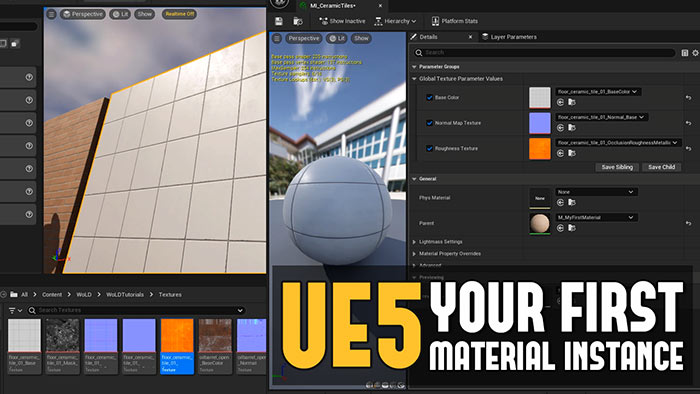
A Material Instance in UE5 is a reusable version of a Material. Think of a Material as a parent that spawns child instances, each capable of adjusting specific properties like color, textures, intensity values for Roughness, Normal Map and much more.
Material Instances are:
- Efficient: They are faster to render than multiple unique materials, improving performance.
- Flexible: They allow real-time tweaks without modifying the Master Material.
- Scalable: You can create multiple instances from one Material, each with unique properties tailored to different assets.
You will be using Material Instances a lot when creating environments in UE5.
Now this tutorial assumes you have the basics down for using the standard Material Editor. So make sure you've seen this UE5 Material Editor Crash Course tutorial to learn the basics of setting up texture samples in the Material Editor.
Video Tutorial
Step 1: Creating a Material Instance
Inside the Content Browser, find the Material you created that you want to have Material Instances created from.
Right-click the Material and select Create Material Instance then name it:
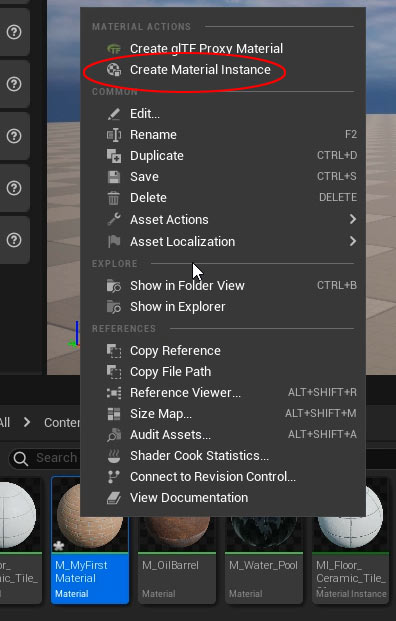
Use the prefix MI_ (for Material Instance) to keep assets organized.
Open the Material Instance by double-clicking on it, this opens up Material Instance Editor. Initially, no editable properties will appear because no parameters are defined in the Material.
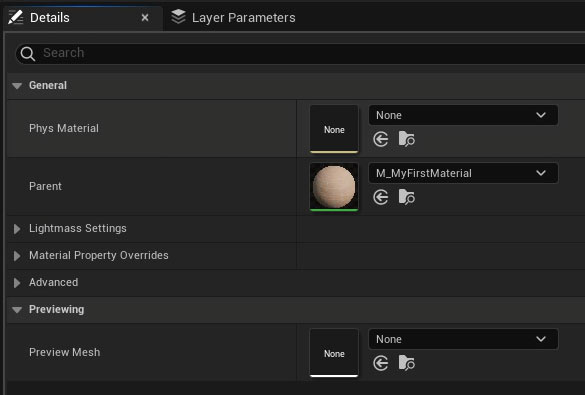
Step 2: Converting Texture Samples to Parameters
To make textures editable in the Material Instance, you need to convert Texture Sample nodes in the Material into parameters.
Right-click on the Base Color texture sample node the node and select Convert to Parameter then name it such as Base Color:
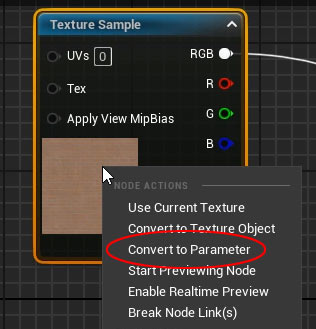
Repeat for the Roughness and Normal Map Texture Samples, naming them Roughness Texture and Normal Map Texture.
Click Apply in the Material Editor to save the changes. The parameters are now exposed in the Material Instance.
Enable each parameter by checking the box next to it, allowing you to swap textures without altering the main Material:
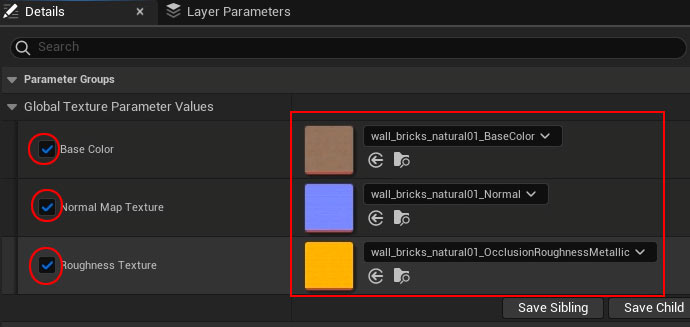
Step 3: Applying the Material Instance
Drag the Material Instance from the Content Browser onto the mesh in the level to assign it.
You can also do this in the Static Mesh Editor to make the Material Instance be the default to appear on every instance of Static Meshes being used.
Step 4: Creating a New Material Instance for Different Textures
- To apply a different texture set to be used, create a new Material Instance and name it.
- Drag the new Material Instance onto another mesh in the level.
- Open the new Material Instance in the Material Instance Editor.
- Enable the Base Color, Roughness Texture and Normal Map Texture parameters.
- Drag and drop new textures (base color, normal map and roughness) into the parameter slots.
- Ensure the Roughness texture is packed into the same channel (Green Channel) as the original to maintain consistency.
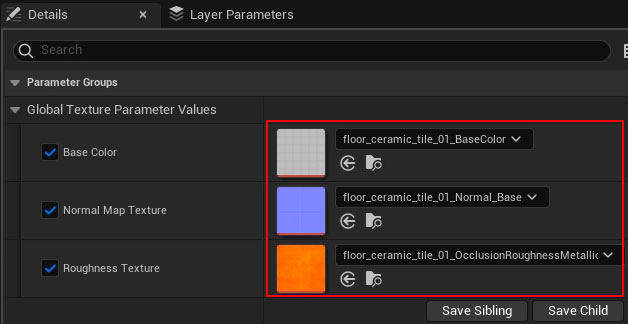
Assign this new Material Instance onto a Static Mesh and check inside the level:
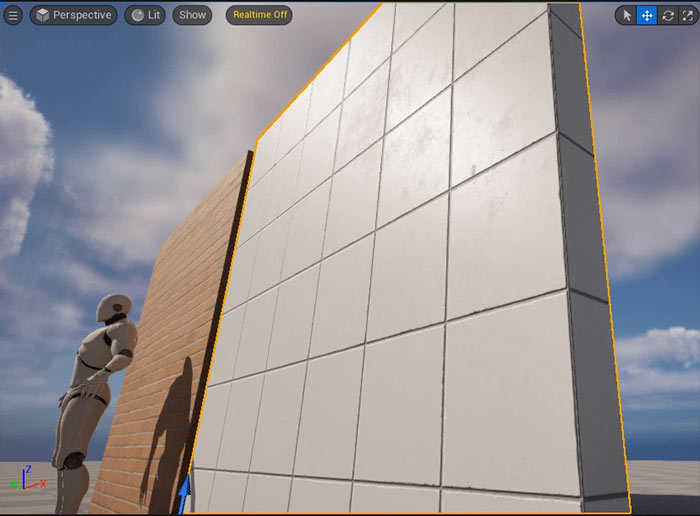
Next Steps
You've now created and applied your first Material Instance in UE5, with parameters for Base Color, Roughness and Normal Map textures. To go deeper, check out comprehensive "UE5 Master Material Creation" tutorial course.
Home Terms of Use/Trademarks/Disclaimers Privacy Policy Donate About Contact
All content on this website is copyrighted ©2008-2024 World of Level Design LLC. All rights reserved.
Duplication and distribution is illegal and strictly prohibited.
World of Level Design LLC is an independent company. World of Level Design website, its tutorials and products are not endorsed, sponsored or approved by any mentioned companies on this website in any way. All content is based on my own personal experimentation, experience and opinion. World of Level Design™ and 11 Day Level Design™ are trademarks of AlexG.
Template powered by w3.css
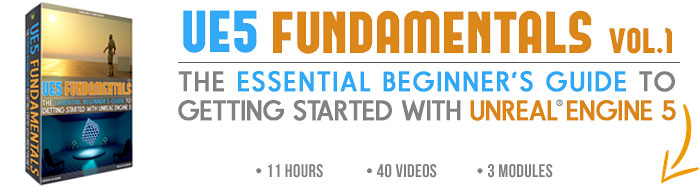

 Maya Foundation: Home-Study Course - Model and UV Environments
Maya Foundation: Home-Study Course - Model and UV Environments Substance 3D Painter Essentials - Master Texturing
Substance 3D Painter Essentials - Master Texturing UE5: Fundamentals Vol.1 - Create with Unreal Engine 5
UE5: Fundamentals Vol.1 - Create with Unreal Engine 5 UE5: Retro Office Project - Create Beautiful Interior Env
UE5: Retro Office Project - Create Beautiful Interior Env UE5: Master Material Creation - Create Master Materials in UE5
UE5: Master Material Creation - Create Master Materials in UE5