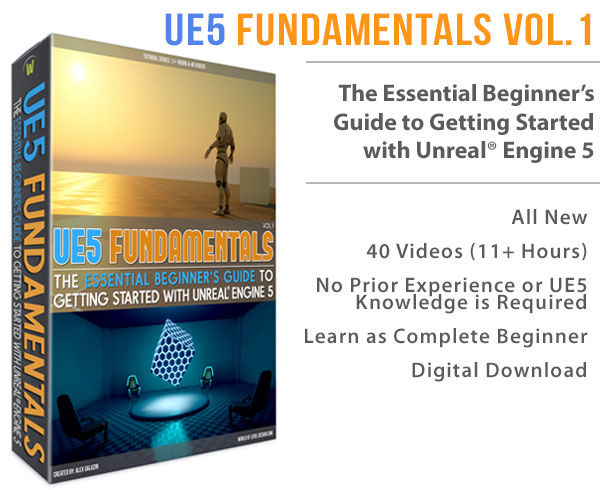World of Level Design™
Tutorials to Becoming the Best Level Designer and Game Environment Artist (since 2008)

Unreal Engine 4 provides educational and example content for you to reverse engineer. There are Engine Feature Samples, Gameplay Concept Examples, Example Game Projects and Marketplace Content.
From the Epic Games Launcher, there are a lot of example files you can access and download for free. But once you download, what do you do with them?
Anytime you download any of the project examples from the Learn Section or Marketplace Section, you will find these files inside Library > Vault Section.
Here is how to create projects from these downloaded files.
1. Download Project Example Files
First you want to navigate to Learn or Marketplace section and download any of the available Engine Feature Samples, Gameplay Concept Examples, Example Game Projects or Marketplace Content.
Learn Section:

Marketplace Content:
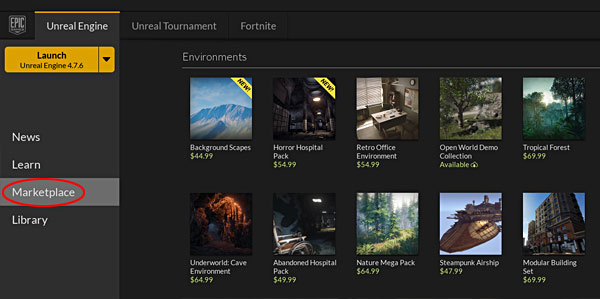
2. Library: Vault Section
You will find all the downloaded files under Library tab and under Vault section. Just scroll down to find them.

3. Create Project From Downloaded Projects
You can't open these downloaded files directly. You need to Create Project from them. This is to make sure that you always have access to a clean downloaded project example.
In Library > Vault section, click on Create Project:
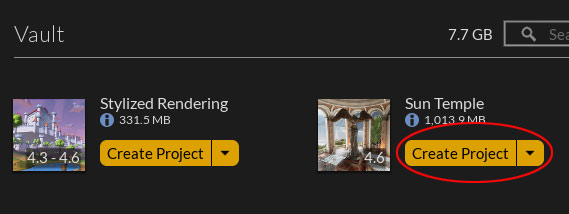
4. Choose Project Name and Location
After you click on Create Project, you have to set up where you want to store this project.
Choose folder where you want to store this project. Default location will be on your C drive. Under: "C:\Users \UserName \Documents \Unreal Projects" but if you have a second hard drive like me and you don't want to have huge Unreal Project file size on your main drive, click Browse and navigate where you want to store your project at.
- Name the project
- Set storage location on your computer
- Create project

5. Project Created and Ready to be Launched
You will now see this new project appear under your "My Projects" section in the Library tab.

You can now open this project from here by double clicking on the thumbnail icon or Right Clicking and choosing Open.
6. Where to Find Downloaded Vault Content
Download project example files that you see inside Vault section are stored in "C:\Program Files \Epic Games \Launcher \VaultCache":
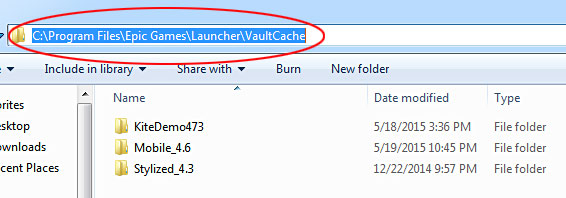
These downloaded Vault files get very large. So once you have created a project from them or added these assets into a project, you can move and store these Vault files somewhere else or delete them.
I often back them up on a larger drive and not on my main SSD hard drive, which isn't very large.
Once deleted or moved, these Vault files no longer will appear inside Library > Vault section.
7. Content Added Into Projects
If you happen to download assets such as static meshes, sounds or materials you won't creating a project from these. You can add these into a project you already have created and are working on.
Click on "Add to Project":
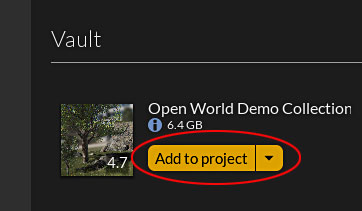 '
'
Choose which project you want to add these assets into:
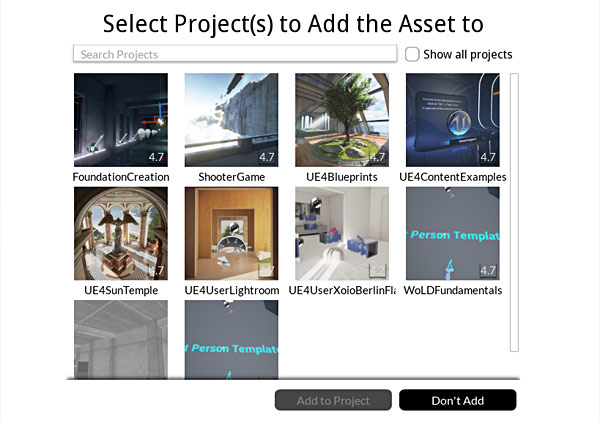
The assets will appear in Content Browser, when you launch this project.
Read Next: UE4: How to Change/Move Project Folder to New Location Directory
Home Terms of Use/Trademarks/Disclaimers Privacy Policy Donate About Contact
All content on this website is copyrighted ©2008-2024 World of Level Design LLC. All rights reserved.
Duplication and distribution is illegal and strictly prohibited.
World of Level Design LLC is an independent company. World of Level Design website, its tutorials and products are not endorsed, sponsored or approved by any mentioned companies on this website in any way. All content is based on my own personal experimentation, experience and opinion. World of Level Design™ and 11 Day Level Design™ are trademarks of AlexG.
Template powered by w3.css
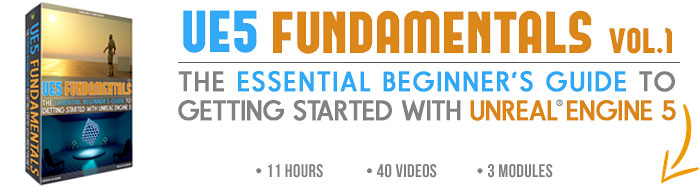

 Maya Foundation: Home-Study Course - Model and UV Environments
Maya Foundation: Home-Study Course - Model and UV Environments Substance 3D Painter Essentials - Master Texturing
Substance 3D Painter Essentials - Master Texturing UE5: Fundamentals Vol.1 - Create with Unreal Engine 5
UE5: Fundamentals Vol.1 - Create with Unreal Engine 5 UE5: Retro Office Project - Create Beautiful Interior Env
UE5: Retro Office Project - Create Beautiful Interior Env UE5: Master Material Creation - Create Master Materials in UE5
UE5: Master Material Creation - Create Master Materials in UE5