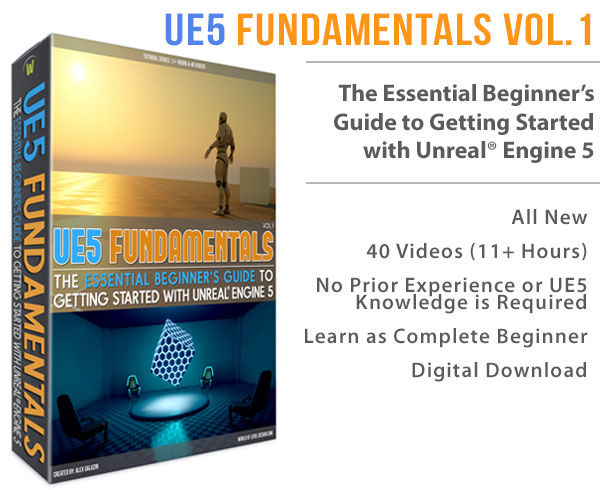World of Level Design™
Tutorials to Becoming the Best Level Designer and Game Environment Artist (since 2008)
Complete Step-by-Step: Mastering Modular Railing Creation for Game Environments with Maya and UE5
Category: Maya, Environment Art, UE5
April 11, 2025

In this comprehensive tutorial, I'll walk you through the entire process of creating a 6-piece modular railing set from scratch using Maya and UE5.
This step-by-step guide will cover everything you need to know to design a 6-piece railing set: including a straight piece, a half piece, two connector pieces (90 and 180), a stair railing and an end cap.
You'll learn how to model these assets in Maya, export them, and import them into UE5, as well as how to UV, texture, set up materials, and create collisions.
This workflow mirrors the process I used to create a 6-piece railing set available for download on WoLD Patreon for supporters.
Whether you follow along to build your own or grab the pre-made assets, this tutorial will share valuable tips and techniques for modular asset creation.
Let's dive in!
Video Tutorial
Scene Setup
Before modeling, it's critical to set up your scene in Maya to ensure proper scale and snapping for modularity.
Human Scale Reference: I use a scale box (180 cm tall) and an imported UE4/UE5 mannequin to judge proportions and dimensions. These are staples in my workflow. I have a separate tutorial on exporting and importing the mannequin into Maya.

Grid Settings: match Maya's grid to UE5's 10-unit snapping system.
Go to Display > Grid > Options, and set the grid to match a 10-unit increment.

This ensures your assets snap perfectly in both Maya and UE5, the key for modular design. Check my in-depth tutorial on grid setup for more details.
With the scene prepped, we're ready to model our first railing piece.
Modular Railing Modeling
We'll create 6 modular pieces.


Floor and Wall Templates
Modular railings depend on the environment: floors, walls and stairs - so you'll need to create basic modular architectural templates:
- Floor Piece: Create a cube with dimensions 300cm (width) x 20cm (height) x 300cm (depth).
- Wall Piece: Another cube, 300cm (width) x 300cm (height) x 20cm (depth), positioned vertically.

These sizes are my standard for modular environments and the railing will align to them.
Straight Railing (300cm)
Base Cylinder: Create a cylinder with:
- Radius: 3cm
- Height: 100cm (waist-high relative to the mannequin)
- Width: 300cm (to match the floor)
- Subdivision Axis: 20 (divisible by 4 for clean geometry)
Block Out: Duplicate the cylinder (Ctrl + Shift + D to retain inputs), rotate it 90 for a horizontal rail and snap it to the grid at 100cm height. Resize it to 300cm long.
- Vertical Posts: Add two more vertical cylinders (radius 2.8cm to avoid overlap flickering), spaced evenly using a temporary 300cm x 100cm x 20cm cube with four subdivisions. Snap them to the grid at equal distances.
- Cleanup: Delete unseen end faces, combine all pieces (Shift + Right Click > Combine), and snap the pivot point to the bottom-left corner on the grid. Name it railing_straight_300 and delete history.

Half Piece (150cm)
Duplicate the 300cm piece, add a center cut using the Multi-Cut tool (Ctrl + Middle Click), delete the right half, you now have 150cm modular railing. Name it railing_straight_150.

Stair Railing
Stairs Template: Create a 150cm tall stair set (10 steps, each 15cm high x 30cm deep x 300cm wide).

Railing: Duplicate the 300cm railing, position copies at the base and 150 cm height, combine them, and bridge the edges (Modeling Toolkit > Bridge > Linear). Add two vertical posts (2.8cm radius), delete excess faces, and snap the pivot to the bottom edge. Name it railing_stairs.

End Cap
Duplicate the 150cm piece railing or 300cm piece railing, bridge the open ends with a blended curve (15 divisions), soften edges, delete the straight section, and snap the pivot to the bottom. Name it railing_endcap.

Connector Pieces
90 Connector: Duplicate the 150cm piece railing or 300cm piece railing, rotate a second copy 90, combine, bridge the ends (blend, 8 divisions), soften edges and delete everything except for the new connector geometry. Name it railing_90.

180 Connector: Position two 150cm pieces 20cm apart, combine, bridge with a blend (12 divisions), soften edges and delete everything except for the new connector geometry. Name it railing_180.

Test modularity of all the modular railings bt duplicating and snapping pieces on the grid - all should align seamlessly.
Exporting from Maya
To export for UE5:
- Move each piece to the world origin (0,0,0) at its pivot point.
- Freeze transformations (Modify > Freeze Transformations) to lock the pivot.
- Export as FBX (File > Export Selection) with Smoothing Groups and Smooth Mesh enabled. Use the same names (e.g., railing_straight_300.fbx) and save to an “exported meshes” folder.
Importing to UE5
In UE5, create a folder structure where you'll be importing all your Static Meshes and creating all your assets. I create the following subfolders: StaticMeshes, Textures, Materials.
Drag all FBX files into the Static Meshes folder. Import settings:
- Build Nanite: Enabled
- Generate Missing Collisions: Enabled
- Generate Lightmap UVs: Enabled
- Material Import Method: Create New Material (off-white Lambert)
Drag assets into the level to stress-test snapping and alignment.

UVing Modular Railings
UV mapping ensures textures apply correctly. We'll use a tiling texture, so overlapping UVs are fine.
Texel Density: Create a 1m x 1m plane, set its UVs to 0-1 space. In the UV Editor (Transform > Texel Density), set Map Size to 1024, click “Get” (e.g., 10.24 pixels/unit), and use this value for all UV Shells to set them to match the Texel Density.

UV Process:
- Select a mesh (e.g., railing_straight_300), planar project on Z.
- Cut along an edge where you want to have a texture seam (In UV Editor: Shift + Right Click > Cut) then run unfold on that UV Shell (Unfold > Unfold) and straighten the UV Shell (Orient Shells to Edge).
- Set texel density to match the reference (e.g., 10.24) and position UVs (overlapping is okay).
- Re-export all pieces from Maya and re-import in UE5 (Right Click > Reimport).
Final UVs for all the modular railings selected:

Creating a Tiling Metal Texture in Substance Painter
Setup: I use a 3x3 quad plane (each quad UV'd to 0-1) and a UE5 mannequin for scale.

Material: Apply a chrome material (I got mine from Adobe Marketplace), tweak various settings for how you want the final texture to look like.

Export: File > Export Textures, use Unreal Engine 4 (Packed) template, set to 1K and save as PNGs (You'll have Base Color, Normal, Metallic/Roughness).

UE5 Textures and Materials
Import Textures: import all exported PNGs into Textures folder in UE5.
Make sure to disable sRGB for the packed texture that contains Roughness and Metallic.

Material: create a Material and name it M_metal_chrome. Open it in Material Editor.
Connect:
- Base Color to Base Color
- Normal Map to Normal
- Packed Texture: Green (Roughness) to Roughness, Blue (Metallic) to Metallic

Apply this Material, globally to Static Meshes by opening each mesh in the Static Mesh Editor and replacing the Lambert material with M_metal_chrome.

UE5 Creating Collisions
Open all meshes in the Static Mesh Editor.
- Enable collisions (Show > Simple Collision) and use Convex Decomposition (Collision > Auto Convex Collision).
- Adjust settings depending on the modular railing you are creating collisions for then save each mesh.

Conclusion
You've now created a fully functional six-piece modular railing set, from modeling in Maya to texturing and implementation in UE5.

Use these assets to enhance your levels and feel free to expand with more variations or details.
I hope you found this tutorial valuable - happy creating, and see you in the next one!
Home Terms of Use/Trademarks/Disclaimers Privacy Policy Donate About Contact
All content on this website is copyrighted ©2008-2024 World of Level Design LLC. All rights reserved.
Duplication and distribution is illegal and strictly prohibited.
World of Level Design LLC is an independent company. World of Level Design website, its tutorials and products are not endorsed, sponsored or approved by any mentioned companies on this website in any way. All content is based on my own personal experimentation, experience and opinion. World of Level Design™ and 11 Day Level Design™ are trademarks of AlexG.
Template powered by w3.css


 Maya Foundation: Home-Study Course - Model and UV Environments
Maya Foundation: Home-Study Course - Model and UV Environments Substance 3D Painter Essentials - Master Texturing
Substance 3D Painter Essentials - Master Texturing UE5: Fundamentals Vol.1 - Create with Unreal Engine 5
UE5: Fundamentals Vol.1 - Create with Unreal Engine 5 UE5: Retro Office Project - Create Beautiful Interior Env
UE5: Retro Office Project - Create Beautiful Interior Env UE5: Master Material Creation - Create Master Materials in UE5
UE5: Master Material Creation - Create Master Materials in UE5