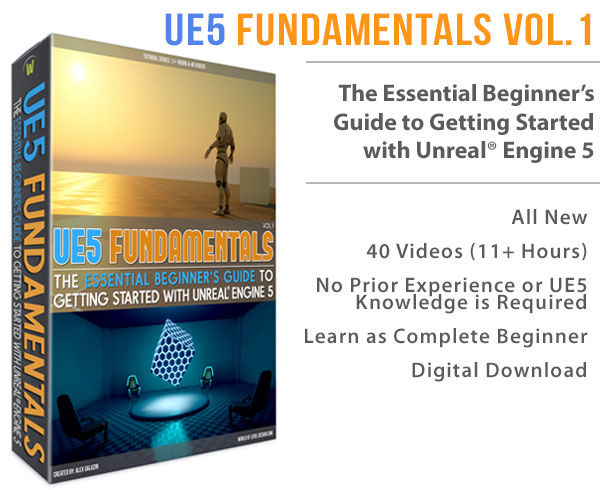World of Level Design™
Tutorials to Becoming the Best Level Designer and Game Environment Artist (since 2008)
UE5: Definitive Guide to Custom Collisions in Unreal Engine 5 for Static Meshes (UE5 and Maya)
Category: Maya, UE5
June 02, 2025

Collisions in UE5 define how objects interact in your environment, preventing players from passing through the Static Meshes.
UE5 has a few options to generate collisions automatically or create custom ones for precise control.
Additionally, you can create custom collisions in Maya and import them alongside your meshes.
In this in-depth tutorial I'll cover both.
By the end, you'll understand:
- How to create simplified collisions in UE5
- How to use Convex Decomposition for more complex shapes
- Basics of importing meshes and collisions into UE5
- How to craft custom collisions in Maya and import them into UE5
Many tips and techniques are shared in this tutorial to help you create custom collisions in UE5, in Maya or both.
Video Tutorial
The Basics of Collisions in UE5
When you import a Static Mesh into UE5 for the first time, you have an option to Generate Missing Collisions.
- Enabled Generate Missing Collisions: automatically generates basic collisions if none are provided with the mesh
- Disabled Generate Missing Collisions: does not generates collisions
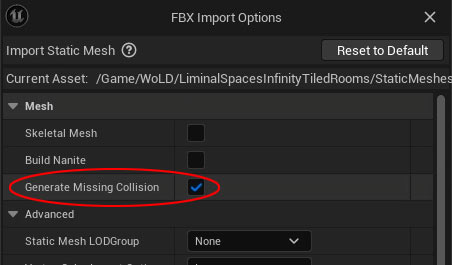
Static Mesh Editor
Double-click on any Static Mesh in the Content Browser to open Static Mesh Editor. This is where you'll be creating custom collisions using UE5.
Under Show menu, you can view Simple Collision to see collision hulls for that Static Mesh (e.g., green wireframe).

If nothing shows up, Static Mesh does not have collisions associated with the mesh.
Creating Simplified Collisions in UE5
For most environment Static Meshes you have, you'll be creating Simple Collisions. They are cheaper to render.There is an option to use the mesh itself as collision and these are known as Complex Collision. I'll briefly talk about this later.
Steps to Create Simplified Collisions in UE5
View Existing Collisions: go to the Show menu and enable Simple Collision to see the current collision primitive hulls being used.
Modify Collisions: you can select each of the collision hulls by left-clicking it in the viewport then using Move, Rotate or Scale tools to adjust the collision shape.
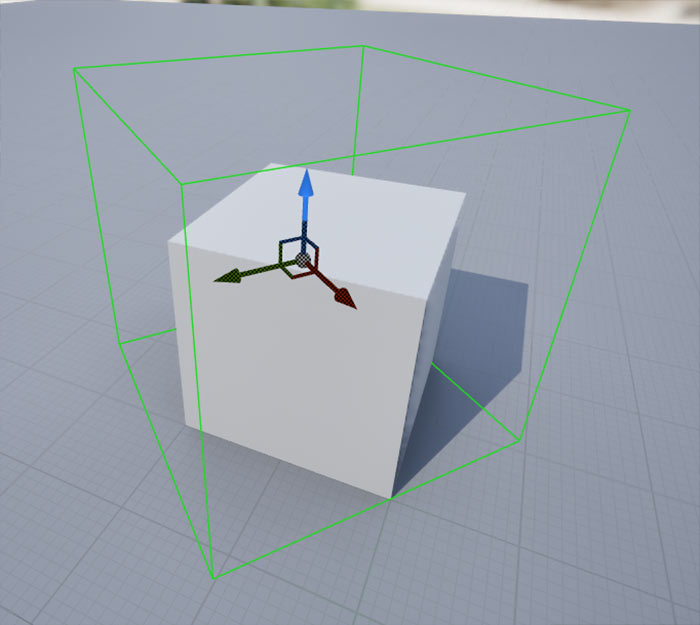
Delete Collisions: select a collision hull in the Static Mesh editor (green boxes) and press Delete or better option is to go to Collision > Remove Collision.
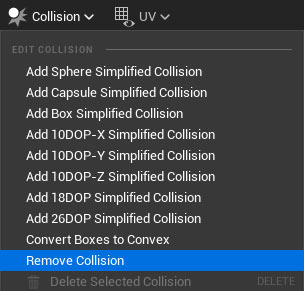
Add New Simplified Collisions: from Collision dropdown, use any of the following options to create custom collision hulls based on your mesh:
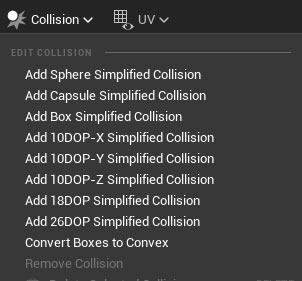
Note: each time you create Simplified collision it adds to the number of collision primitives on your Static Mesh.

Using this method you can add multiple collision hulls then use and position them around the mesh with move, rotate, scale tools as needed.
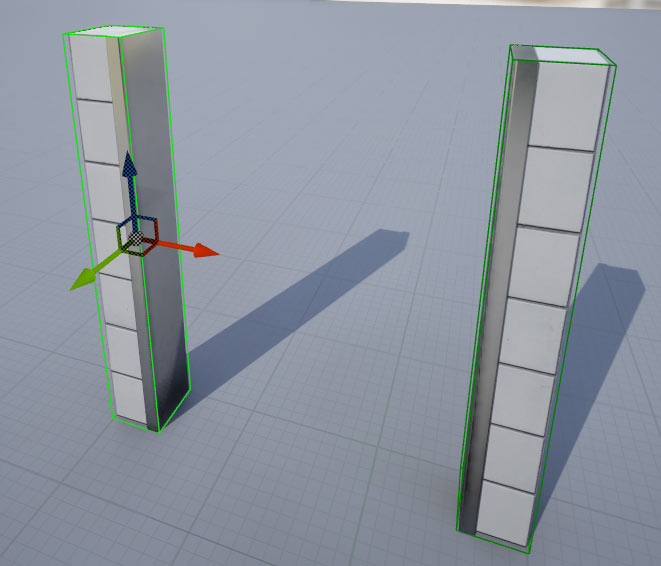
Duplicate Excising Collision Hulls: you can also duplicate selected collision hulls with Alt + Drag or Ctrl + D.
Save Changes: make sure to Save to apply the changes so the collisions are saved with the Static Mesh.
Using Convex Decomposition in UE5
For more complex meshes where simplified collisions aren't enough, use Auto Convex Collision (Convex Decomposition):
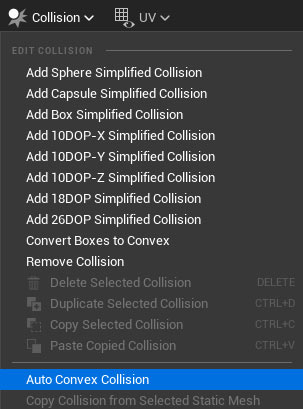
- Open the Static Mesh Editor and remove existing collisions (Collision > Remove Collision)
- Access Auto Convex Collision: Go to Collision > Auto Convex Collision
Adjust Settings:

- Hull Count: number of collision hull (e.g., 1–6)
- Max Hull Verts: maximum vertices per collision hull (e.g., 8–16); higher values increase detail but add complexity
- Hull Precision: controls accuracy (e.g., 100,000–500,000).; higher precision takes longer to create but sometimes is more accurate
- Apply: click Apply to generate the collisions, UE5 will remove previous collisions and create new ones based on your settings
Evaluate: check the collision results (Show > Simple Collision) then adjust settings and reapply if needed.
Tip: aim for the lowest hull count and vertex count that still maintains accuracy based on the Static Mesh.
Creating Custom Collisions in Maya
UE5's Simplified Collisions and Convex Decomposition will give you good results. But for more precise control, you can create custom collisions in Maya and import them into UE5. UE5 recognizes these collisions based on a specific naming convention.
Naming Conventions
Custom collision meshes must follow this syntax:
UCX_[MeshName]_[Number]: convex collisions (e.g., UCX_Cube_00, UCX_Cube_01).
- UCX_ must be uppercase
- [MeshName] must match the Static Mesh name
- _[Number] (e.g., _00, _01) is used for multiple collisions
There are other prefixes like UBX_ (box), USP_ (sphere) or UCP_ (capsule) exist but are less common. Focus on UCX for convex collisions, this is pretty much the only thing I use.
Rules for Custom Collisions
- Convex Shapes Only: collisions must be convex (outward-rounded) and cannot be concave (caved-in) or have holes
- Separate Mesh: the collision is a separate object from the static mesh
- Export Together: select both the mesh and collision objects when exporting as FBX
Steps in Maya:
- Create a new primitive polygon shape, most of the time you'll be using a cube.
- Modify the shape (scale, move vertices, or extrude faces) to fit the mesh's boundaries, ensuring it remains convex.
- Name the collision (e.g., UCX_MeshName_00).
- Export: Select the mesh and collision(s).
- Export both as an FBX file (File > Export Selection).
Here is an example of a doorway Static Mesh and 5 primitive collision hulls in Maya and in UE5:


Import into UE5:
- Drag the FBX into the Content Browser.
- UE5 recognizes the UCX prefix and imports the collision, ignoring the Generate Missing Collisions setting if enabled.
- Open the Static Mesh Editor and check, Show > Simple Collisions.
Reimporting Meshes
When updating a mesh with new collisions:
- Export the updated mesh and collisions from Maya, overwriting the previous FBX.
- In UE5, right-click the mesh in the Content Browser and select Reimport.
- If the mesh already has UE5-generated collisions, remove them (Collision > Remove Collision) before reimporting to avoid extra collisions being added on top. Reimports after will update the collisions automatically without adding duplicates.
Avoiding Concave Shapes
If a collision shape is concave (e.g., caved inward), UE5 will round it out, altering the collision hull.
Always ensure collisions are convex, not concave.

Complex Collisions
In the Static Mesh Editor, under Collision Settings > Collision Complexity, you will see an option to Use Complex Collision as Simple. This uses the mesh's actual geometry (triangles) as the collision, ignoring simplified collision shapes.
![]()

Why to Avoid:
- It's expensive, especially for complex meshes with many triangles.
- It's unnecessary for most environment assets, where simplified collisions are more efficient.
Using Blocking Volumes
As an alternative to mesh collisions, you can use Blocking Volumes in UE5:
- In the Place Actors panel, select Volumes > Blocking Volume and drag it into the level.
- Resize and reshape the volume using Brush Editing Mode (Shift + 7) to fit your mesh or block specific areas.
- Blocking volumes are invisible in-game and will prevent players from passing through it.

Use Case: Ideal for quick fixes or blocking off specific areas without modifying the mesh's collisions.
Conclusion
Creating custom Static Mesh collisions is essential for environment design in UE5.
For simple meshes, UE5's Simplified Collisions and Convex Decomposition is enough. But for more accurate collisions, use Maya.
Avoid complex collisions for environment assets to maintain performance and consider blocking volumes for very specific case-by-case situations.
Home Terms of Use/Trademarks/Disclaimers Privacy Policy Donate About Contact
All content on this website is copyrighted ©2008-2024 World of Level Design LLC. All rights reserved.
Duplication and distribution is illegal and strictly prohibited.
World of Level Design LLC is an independent company. World of Level Design website, its tutorials and products are not endorsed, sponsored or approved by any mentioned companies on this website in any way. All content is based on my own personal experimentation, experience and opinion. World of Level Design™ and 11 Day Level Design™ are trademarks of AlexG.
Template powered by w3.css
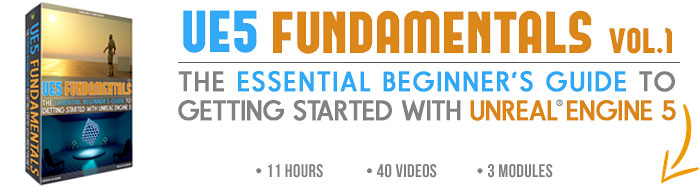

 Maya Foundation: Home-Study Course - Model and UV Environments
Maya Foundation: Home-Study Course - Model and UV Environments Substance 3D Painter Essentials - Master Texturing
Substance 3D Painter Essentials - Master Texturing UE5: Fundamentals Vol.1 - Create with Unreal Engine 5
UE5: Fundamentals Vol.1 - Create with Unreal Engine 5 UE5: Retro Office Project - Create Beautiful Interior Env
UE5: Retro Office Project - Create Beautiful Interior Env UE5: Master Material Creation - Create Master Materials in UE5
UE5: Master Material Creation - Create Master Materials in UE5