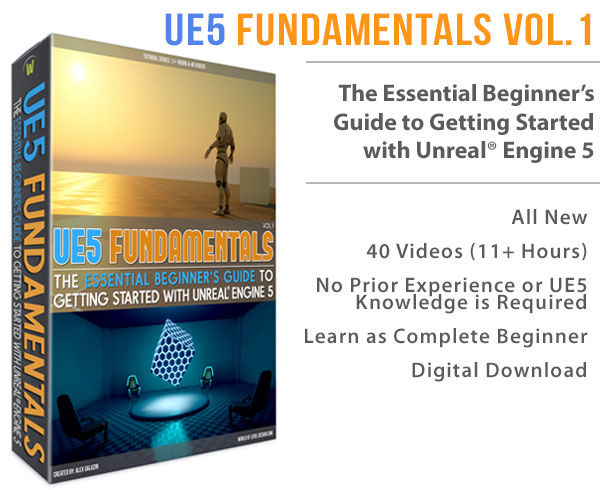World of Level Design™
Tutorials to Becoming the Best Level Designer and Game Environment Artist (since 2008)
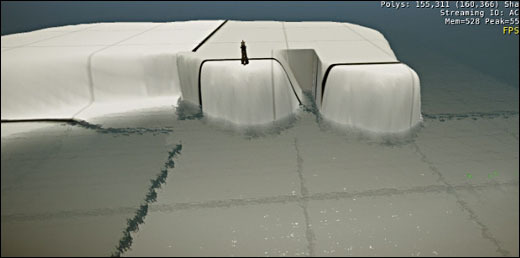
We continue with CryEngine 3 SDK tutorials. If you are just starting to learn and use CryEngine 3 SDK, start here.
When blocking in terrain you will often find yourself wanting to re-arrange and move certain sections of terrain to another location without having to modify it from scratch. There is a useful function called Move Area tool that allows you to do just that.
In this tutorial we cover how to move sections of your terrain to another location.
Topics covered:
- How to move section areas of your terrain
MOVE AREA TOOL
To move sections of your terrain, enable Move Area tool. You will find it under
RollupBar --> Terrain Tab --> Move Area
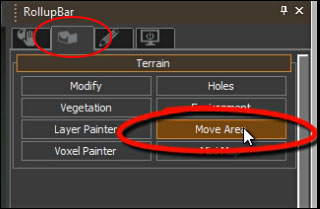
You first have to select the Source, which is the area you want to move. Click on Select Source. Wireframe box will show up in your perspective viewport. Use DymX, DymY, DymZ to set the scale of the box. You can move the box inside perspective viewport.
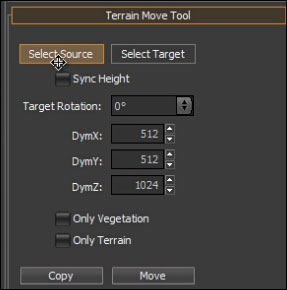
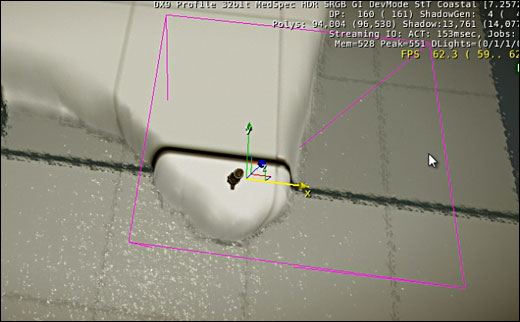
Once you are happy with the placement over the part of your terrain that you want to move, click on Select Target.
Select Target is where you want to move a section to.
You may also enable Sync Height, which will keep the same height of Source terrain and translate the same height to Target.
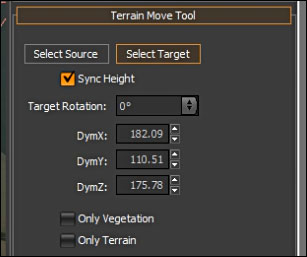
When you click on Select Target, new wireframe box will pop up. Position this where you want to move the terrain to.
I moved Target closer to the left in the screenshot.

If you have vegetation on your terrain section, you may enable to move vegetation. If you have objects/models and you want to move those as well, do not select Only Terrain. If you want to move terrain only with no objects/models, select Only Terrain.
Once you are happy with Source and Target selection, click on Move.
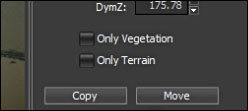
Terrain Move Area dialog box will pop up. Click Ignore.
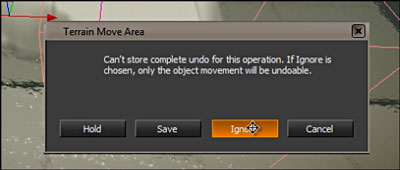
Source has been moved to Target.
You will need to modify the terrain and flatten the old part of the landscape.
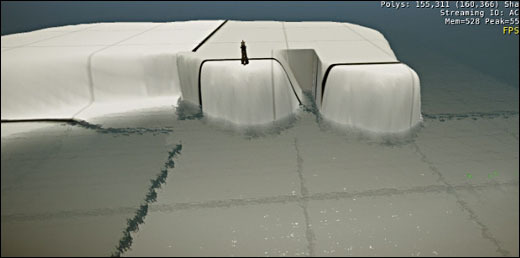
You will also notice that the texture on the terrain has been mis-aligned. We'll need to quickly fix that.

Go to Terrain --> Reload Terrain
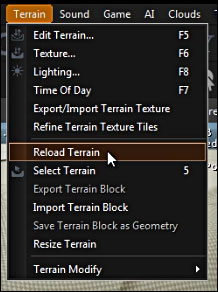
Terrain texture has been fixed.

Home Terms of Use/Trademarks/Disclaimers Privacy Policy Donate About Contact
All content on this website is copyrighted ©2008-2024 World of Level Design LLC. All rights reserved.
Duplication and distribution is illegal and strictly prohibited.
World of Level Design LLC is an independent company. World of Level Design website, its tutorials and products are not endorsed, sponsored or approved by any mentioned companies on this website in any way. All content is based on my own personal experimentation, experience and opinion. World of Level Design™ and 11 Day Level Design™ are trademarks of AlexG.
Template powered by w3.css


 Maya Foundation: Home-Study Course - Model and UV Environments
Maya Foundation: Home-Study Course - Model and UV Environments Substance 3D Painter Essentials - Master Texturing
Substance 3D Painter Essentials - Master Texturing UE5: Fundamentals Vol.1 - Create with Unreal Engine 5
UE5: Fundamentals Vol.1 - Create with Unreal Engine 5 UE5: Retro Office Project - Create Beautiful Interior Env
UE5: Retro Office Project - Create Beautiful Interior Env UE5: Master Material Creation - Create Master Materials in UE5
UE5: Master Material Creation - Create Master Materials in UE5