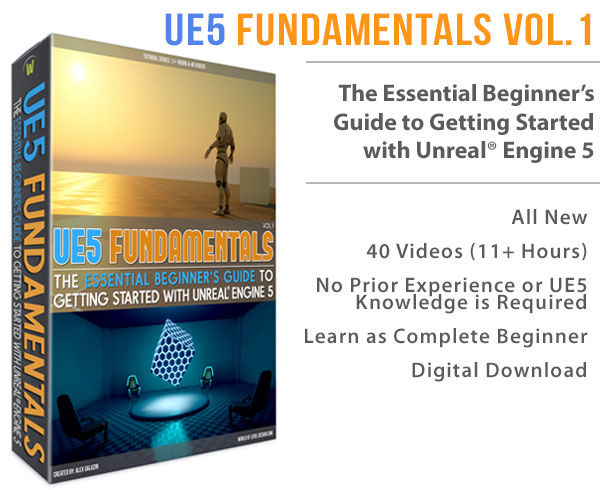World of Level Design™
Tutorials to Becoming the Best Level Designer and Game Environment Artist (since 2008)
UDK: Lightmap UV Layout Techniques & How to Create a Second UV Channel in Maya
Category: UDK
May 24, 2012

In the first part of the tutorial we covered all the basics and important principles for UDK lightmaps. Now let's go deeper into practical examples and techniques.
The following tutorial we will cover the following:
- How to create a second lightmap UV channel in Maya
- Lightmap layout techniques - padding, resolution
- How to match UV layout grid resolution to UDK lightmap resolution
UDK Lightmapping Series:
UDK: Lightmap Basics and 18 Important Principles for Creating and Using Lightmaps
UDK: Lightmap UV Layout Techniques and How to Create a Second UV Channel in Maya
UDK: How to Fix Lightmap Light/Shadow Bleeding and Seams
UDK: Lightmap Resolution for Static Meshes and BSP
UDK: Lightmap Common Problems and Solutions
HOW TO VIEW YOUR UVS IN MAYA
To view your UVs in Maya, open up UV Texture Editor. You can do so by going up to Window -> UV Texture Editor.

With UV Texture Editor open, you can see view how many UV Sets your model currently has. By default your model will have only 1 UV set, in order to have a second UV set for lightmaps you have to manually create one.

CREATING NEW (SECOND) UV SET FOR LIGHTMAP
To create a second UV set go to Create UV's -> Create Empty UV Set or Copy UV's to UV Set.
Create Empty UV Set: will create an empty UV set. You will have to manually layout the UVs from scratch.
Copy UV's to UV Set: this will copy the current UV set to a new UV set.
What I usually do is I layout my UVs for texturing first, then I Copy UV's to UV Set and tweak/re-UV for lightmap.

DON'T USE AUTOMATIC UNWRAP
Avoid using automatic unwrap. This may work on some simple models, but automatic unwrap causes more problems then solutions.
Problem is, automatic unwrap doesn't take into consideration padding, UV space optimization and it simply doesn't know what the UVs will be used for.
Here is a model that has automatic unwrap applied to its lightmap. Such layout will cause alot of bleeding of light/shadow errors in the model.

NO OVERLAPPING UVS
Do not overlap UVs. This will cause your lightmaps to render black in affected areas.

UV PADDING
Allow 2-4 px of padding between shells.

HOW TO MATCH UV LAYOUT GRID RESOLUTION TO UDK LIGHTMAP RESOLUTION
It is very helpful to know how much pixels there are in-between your shells in Maya. In order to match UV layout grid in Maya to match lightmap resolution in UDK do the following.
1. Check the resolution of your mesh in UDK. You can do this by opening up Content Browser, double click on your mesh and look at Lightmap Resolution value.

2. In Maya, open UV Texture Editor. Go to View -> Grid Options.

To get the same amount of pixels in Maya Grid to match UDK resolution you need Grid lines every x units.
To get this value you will need to use this formula.
- 1 divide it by # of pixels you want.
Lets use an example of wanting 64px grid.
1 divide it by 64 = 0.015625
Use this value in Grid lines every units.

Every grid line will now equal 1 pixel.

UDK Lightmapping Series:
UDK: Lightmap Basics and 18 Important Principles for Creating and Using Lightmaps
UDK: Lightmap UV Layout Techniques and How to Create a Second UV Channel in Maya
UDK: How to Fix Lightmap Light/Shadow Bleeding and Seams
UDK: Lightmap Resolution for Static Meshes and BSP
UDK: Lightmap Common Problems and Solutions
Home Terms of Use/Trademarks/Disclaimers Privacy Policy Donate About Contact
All content on this website is copyrighted ©2008-2024 World of Level Design LLC. All rights reserved.
Duplication and distribution is illegal and strictly prohibited.
World of Level Design LLC is an independent company. World of Level Design website, its tutorials and products are not endorsed, sponsored or approved by any mentioned companies on this website in any way. All content is based on my own personal experimentation, experience and opinion. World of Level Design™ and 11 Day Level Design™ are trademarks of AlexG.
Template powered by w3.css
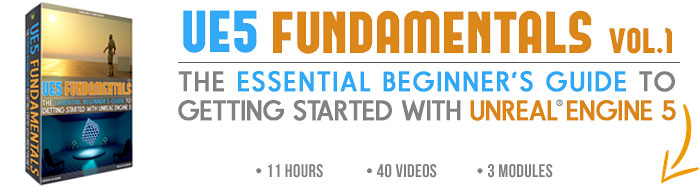

 Maya Foundation: Home-Study Course - Model and UV Environments
Maya Foundation: Home-Study Course - Model and UV Environments Substance 3D Painter Essentials - Master Texturing
Substance 3D Painter Essentials - Master Texturing UE5: Fundamentals Vol.1 - Create with Unreal Engine 5
UE5: Fundamentals Vol.1 - Create with Unreal Engine 5 UE5: Retro Office Project - Create Beautiful Interior Env
UE5: Retro Office Project - Create Beautiful Interior Env UE5: Master Material Creation - Create Master Materials in UE5
UE5: Master Material Creation - Create Master Materials in UE5