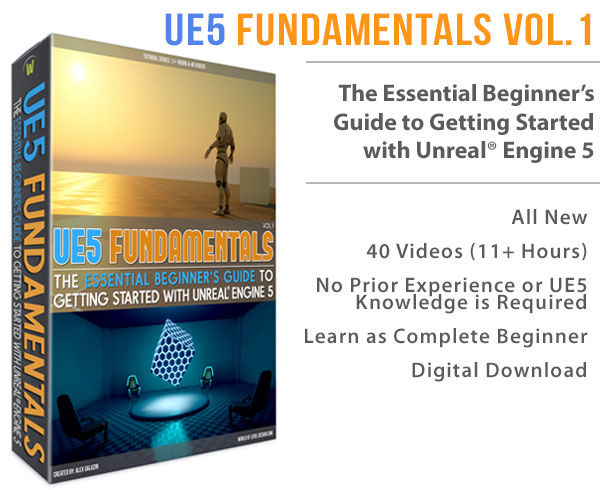World of Level Design™
Tutorials to Becoming the Best Level Designer and Game Environment Artist (since 2008)
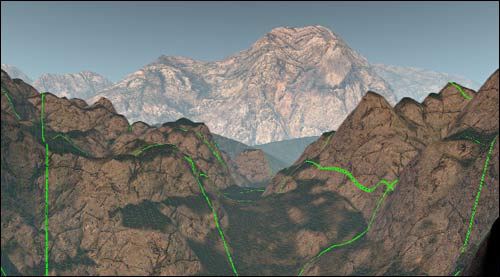
Part 3 covers:
SkyBox
Terrian Tools
Map Settings/Environment Properties
CoJ2 Bound in Blood Video Notes:
Inserting/Changing Skybox
Go to Map Settings

Delete the skymesh
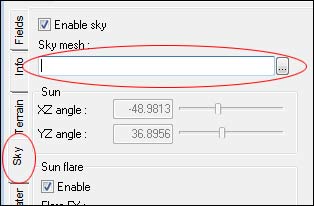
Go to Model Browser and under All search for horizon
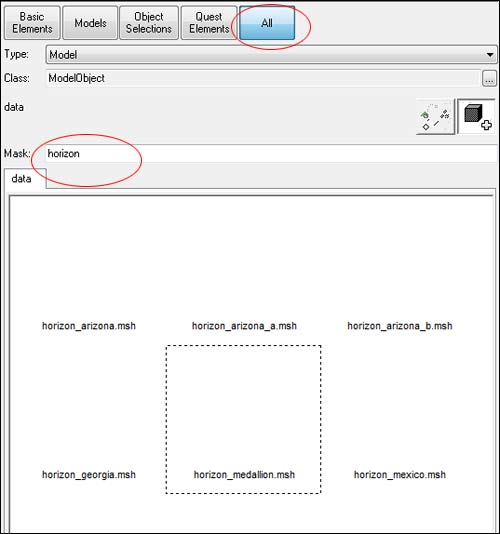
Place it inside your map

By selecting the skybox you are able to move the skybox around your map.
ChromEditor Units are set in centimeters.
100 centimeters = 1 meters = 3.28 feet
Terrain Tools
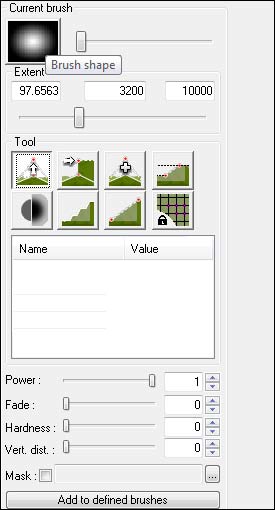
Brush Shape
Clicking on the brush will allow you to pick a different brush type to modify your terrain with.
Click on the brush image to browse through brush selections.

Brush Settings
Power: strength of the brush
Fade: acts as a faded brush stroke
Hardness: how hard you want your brush to be. You are able to create hard edges.

Terrain Tool

1. Point Height:
Pulls up/down the terrain based on the brush. Uses mouse movement up/down to make it work.
2. Set Height:
Uses m_height value relative to the world where your terrain is placed. You are able to set a height on the tool by setting m_height value. It will bring your terrain up/down based on where your terrain is in the world coordinates.
Alt + RMB to set height on the terrain to that location of the brush.
3. Relative Height
Acts very similar as Set Height, but uses relative m_height value based on where your terrain is currently is and not the world coordinates.
You can use both positive and negative values for relative height tool to modify the terrain up or down.
4. Clamp Tool:
Uses min/max value to bring the terrain down to those values. Best used on already established terrain.
5. Blur Tool:
Smoothes terrain
6. Posterize Tool:
Levels terrain
7. Ramp Tool:
Creates ramps between highest and lowest picked points.
8. Vertex Locker Tool
Locks selected vertices from being modified.
Setting Height Map
Higher the value, more detailed the terrain will be but also more system intensive it is. Could slow your FPS down in game.
Lower the value, better for performance but terrain could get blocky and not visually pleasing.

Modifying your textures on the terrain
Browse and place the materials that you like.
Terrain: browse to texture
Lowest LOD: browse to texture with lod attachment in the name
Rebuild your map to see the changes.
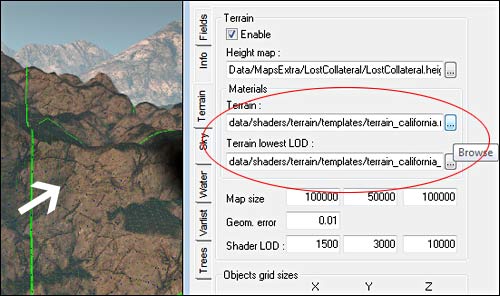
To change the maps VarList attributes you need to delete weather.src
Environment --> Weather and Daytime Setting --> Remove the Script from the input window
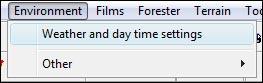
Remove the script if you want to modify the Varlist Atmosphere properties

Map Settings

Call of Juarez 2: Bound in Blood Level Design Tutorial List
- Installing Tools. File Structure of Custom Maps,Support
- Interface and Navigation Advanced Mode
- Creating the Initial Environment
- Bonus: Terrain Workflow
- Adding Objects and Environment Props
- Custom Objects: Maya to ChromEd
- Adding Roads and Working with Terrain
- Detailing and Using Brushes
- AI, Waypoints, Fightnodes
- AI Sensors, Action Chains
- AI Scripts and Triggers
- AI Behaviors and Actions Overview
- Setting up Objectives
- Setting up Objectives and Quests
- Item Types
- Optimization and Class Types
- Publishing a Map and Release
Home Terms of Use/Trademarks/Disclaimers Privacy Policy Donate About Contact
All content on this website is copyrighted ©2008-2024 World of Level Design LLC. All rights reserved.
Duplication and distribution is illegal and strictly prohibited.
World of Level Design LLC is an independent company. World of Level Design website, its tutorials and products are not endorsed, sponsored or approved by any mentioned companies on this website in any way. All content is based on my own personal experimentation, experience and opinion. World of Level Design™ and 11 Day Level Design™ are trademarks of AlexG.
Template powered by w3.css


 Maya Foundation: Home-Study Course - Model and UV Environments
Maya Foundation: Home-Study Course - Model and UV Environments Substance 3D Painter Essentials - Master Texturing
Substance 3D Painter Essentials - Master Texturing UE5: Fundamentals Vol.1 - Create with Unreal Engine 5
UE5: Fundamentals Vol.1 - Create with Unreal Engine 5 UE5: Retro Office Project - Create Beautiful Interior Env
UE5: Retro Office Project - Create Beautiful Interior Env UE5: Master Material Creation - Create Master Materials in UE5
UE5: Master Material Creation - Create Master Materials in UE5